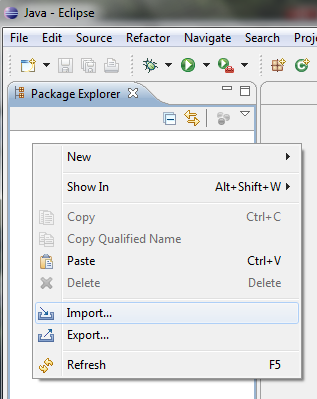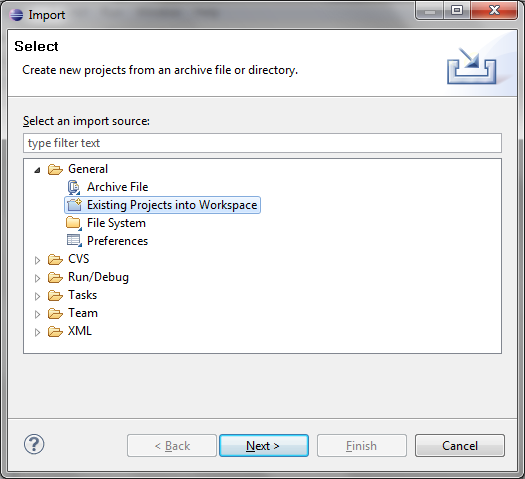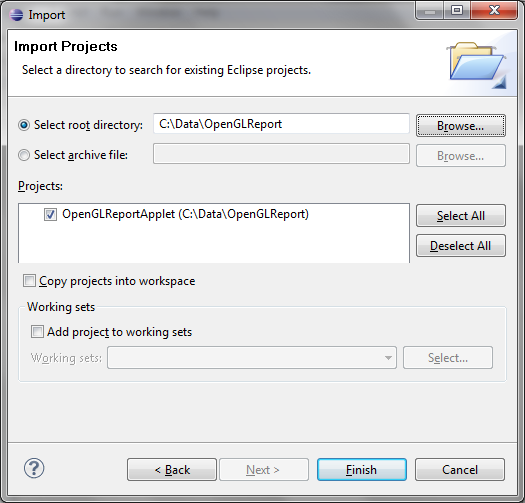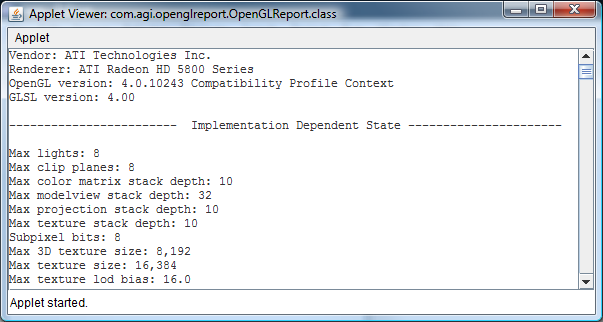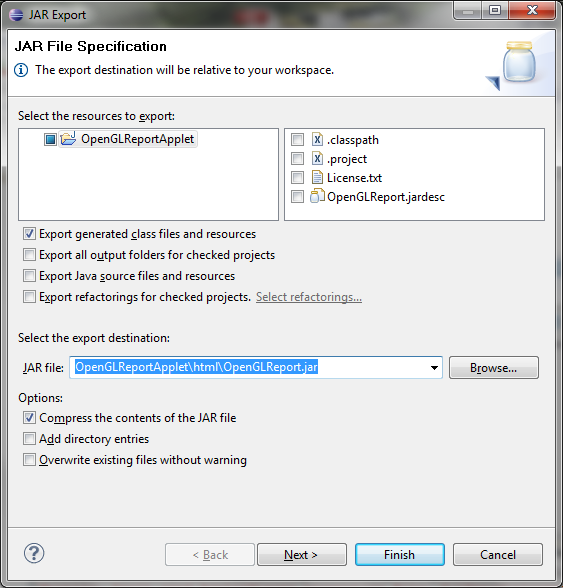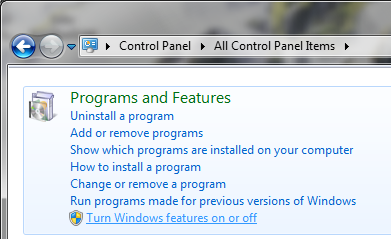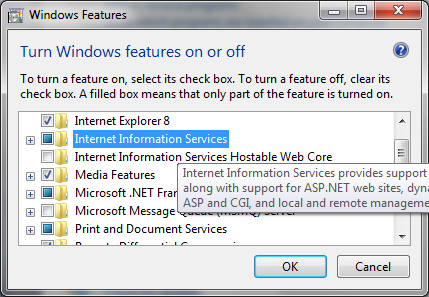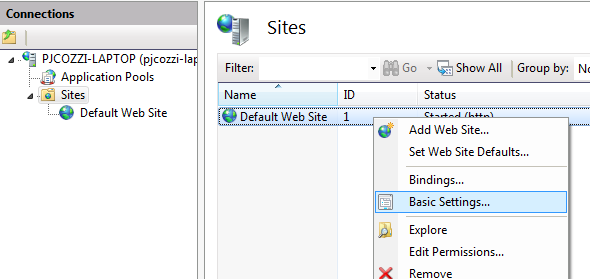Contents
Overview
Retrieve the code from SVN: https://openglreport.svn.sourceforge.net/svnroot/openglreport.
If you are new to SVN, try TortoiseSVN.
The main openglreport directory has the following important subdirectories.
- src - Contains the single .java file that is the applet's source.
- lib - Jars for JOGL. Also see the JOGL Notes.
- html - Html page and related files to run the applet in a web browser.
A bin folder containing OpenGLReport.class is created when the applet is built.
If you are not familiar with Java or Eclipse, see Building and Running Details.
Otherwise, simply add the openglreport project directory to your Eclipse
workspace, and run it as an applet. To run in a web browser, create OpenGLReport.jar in the
html directory by double clicking on OpenGLReport.jardesc in the Package Explorer
in Eclipse, then point your web server to the html directory.
Also see Deployment and JOGL Notes below.
Building and Running Details
If you are new to Java or Eclipse, use the following steps.
How to build and run using Eclipse
- Install the JDK (includes JRE).
- Download Eclipse IDE for Java Developers. It does not require an install.
- Run eclipse.exe, create a workspace, and import the OpenGL Report project into your workspace.
-
To import the project after creating a workspace, right click in the Package Explorer and select Import...
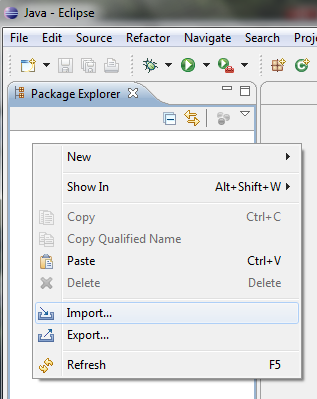
-
Expand General, and select Existing Projects into Workspace. Click Next.
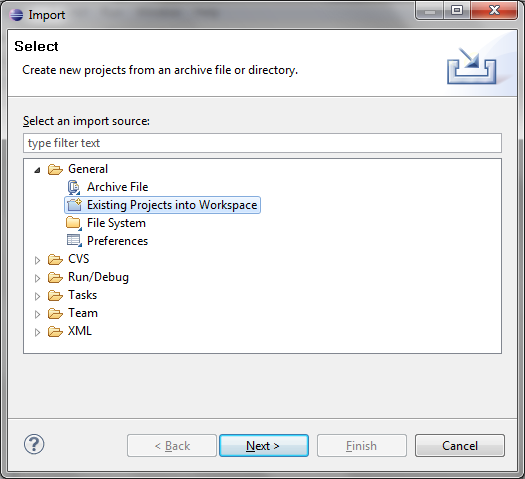
-
Select the top level openglreport directory (the one containing the .project file). Click Finish.
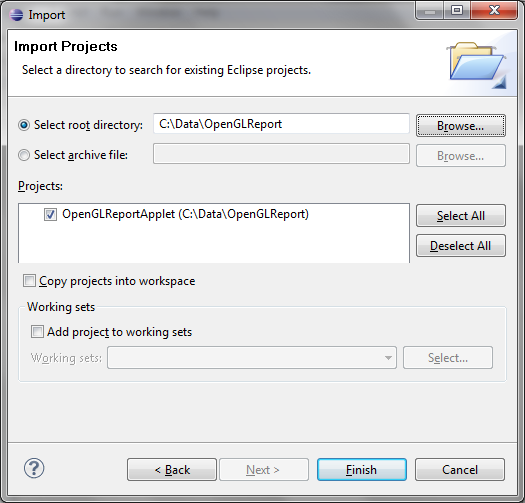
- Run the applet from within Eclipse:
-
Select OpenGLReportApplet in the Package Explorer, and click the green run icon on the toolbar (or Select Run from the Run menu).

-
Select Java Applet, and click OK. You will see a window like this:
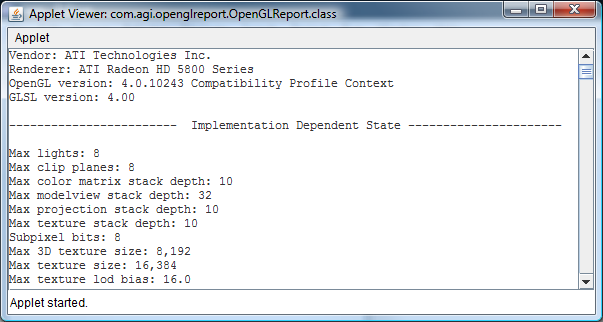
Running in a web browser using IIS on Windows Vista/7
- After running the applet from Eclipse, OpenGLReport.class will be in bin/com/agi/openglreport.
-
Create OpenGLReport.jar in the html directory by double clicking on OpenGLReport.jardesc in the Package Explorer. Then click Finish.
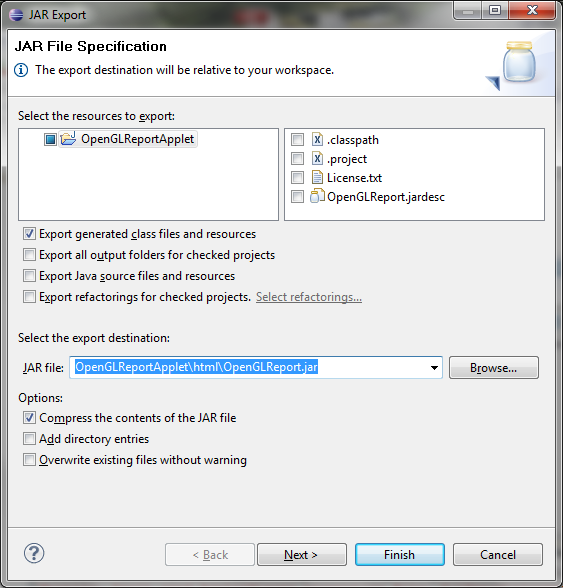
- Install IIS.
-
Open the Control Panel. Select Programs and Features. Then click Turn Windows features on or off.
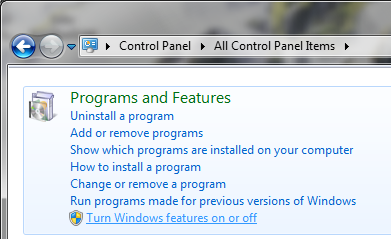
-
Select both Internet Information Services and Windows Process Activation Service. Click OK.
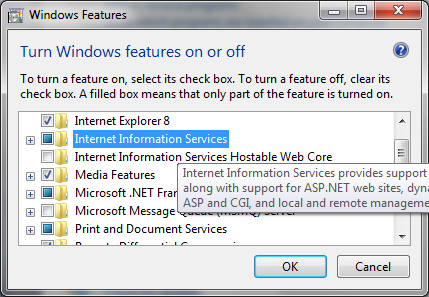

- Configure IIS.
- Run IIS Manager by opening the start menu and typing iis.
-
Expand the tree on the left and select Sites. Right click on Default Web Site in the list and select Basic Settings.
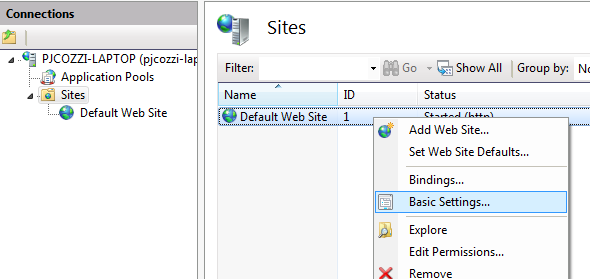
-
Set the Physical path to the OpenGL Report's html directory.

-
Start a web browser and navigate to http://localhost/. The applet should appear in the page.

Deployment
- Once OpenGLReport.jar is created, the html directory contains everything necessary to deploy the applet in a web page. Only IIS requires web.config (included).
- The version in SVN is setup for testing with localhost. Before deployment, change the references to localhost in index.html and OpenGLReport.jnlp to the name of your web server.
JOGL Notes
- The version of JOGL used for development is located in lib/jogl-2.0. These are Windows-AMD64 jars. If you are developing on a different architecture, replace these jars with jars for your architecture from the JOGL autobuilds.
- When ran in a web browser, the applet uses the JOGL jars signed by Sun. This allows the applet to run in a sandbox, and jars for the appropriate architecture are used. The downside is these jars are currently out of date and do not report OpenGL versions greater than 3.
Back to the main developer page.